Walk through our step-by-step guide on purchasing the Ping widget, creating your account, and launching your first Ping.
Purchasing and using the Ping product can begin under two different paths!
1. You create your Sponstayneous Account and Create a Ping
2. You purchase a Ping for your Listing and Create an Account later
Let's walk through both of these processes.
Create your Sponstayneous Account and Create a Ping
To create your Sponstayneous account, follow the instructions in our Create an Account how-to article.
For a quick synopsis:
- Go to the Sponstayneous homepage
- Click on Log In in the top navigation
- Click on Create Account at the bottom
- Enter your information
Afterward, you'll be brought to your Sponstayneous Account page where you can make changes to your information, and subscription preferences, and the option to create and customize a Ping.
To Create your first Ping:
- Click on Create a Ping in the left sidebar and choose a Subscription level
- Then enter in your Airbnb's Listing information and choose your listing
Please Note: if you see that it says "No Listing Found" that means we don't currently have your Airbnb listing in our database. This does not mean it wasn't found in Airbnb's database.
Next, enter in additional and confirm details like:- The email address you want to use to be notified
- Your Airbnb's Name and ID
- The URL or direct booking site you want to promote
- The preview image you want to use in the popup
- And the Ping subscription level you want to purchase for this listing
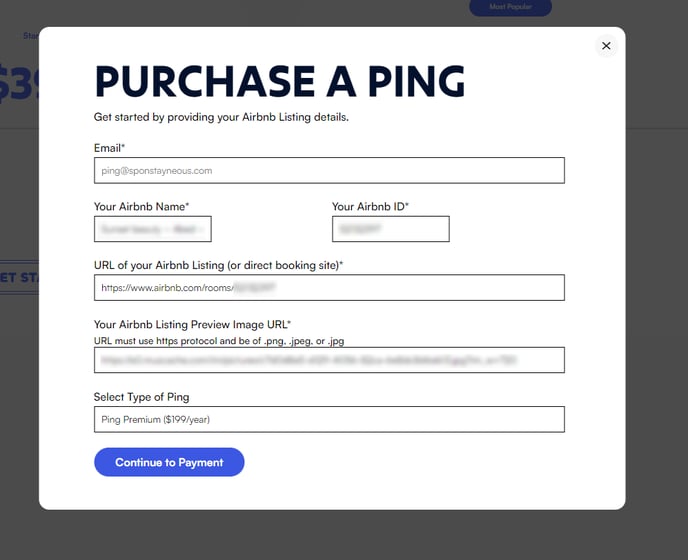
- Click "Continue to Payment" and enter in your payment information
- Go back to your Sponstayneous Account and begin Customizing your new Ping
Purchase a Ping for your Listing and Create an Account
- To purchase Ping, go to Sponstayneous.com > Partner With Us > Ping
- Click "Get Ping" at the top
- Choose the Ping subscription level you want for your Listing
- Enter in your Listing ID to search through our database of listings (same as above)
Please Note: if you see that it says "No Listing Found" that means we don't currently have your Airbnb listing in our database. This does not mean it wasn't found in Airbnb's database.
- Next, enter in additional and confirm details like:
- The email address you want to use to be notified
- Your Airbnb's Name and ID
- The URL or direct booking site you want to promote
- The preview image you want to use in the popup
- And the Ping subscription level you want to purchase for this listing
- Click "Continue to Payment" and enter in your payment information
- Go back to Sponstayneous and make sure to now Create an Account
- After creating an Account, you can now go to Customize Your Ping to make any changes to your Ping widget and access the Embed Code to add it to your stay's website.
If you have any questions, please don't hesitate to reach out to us!